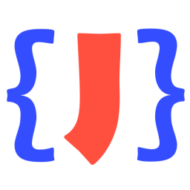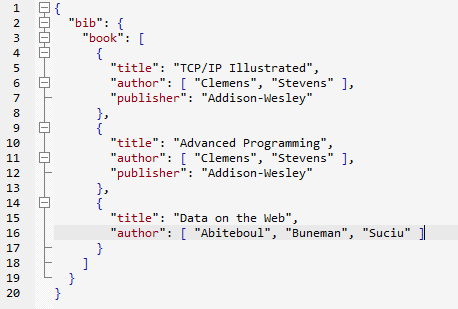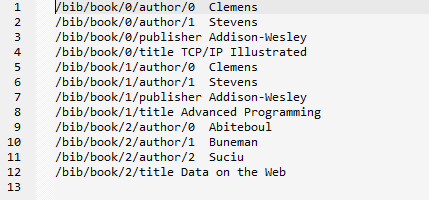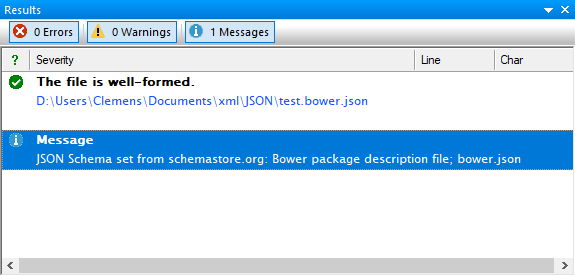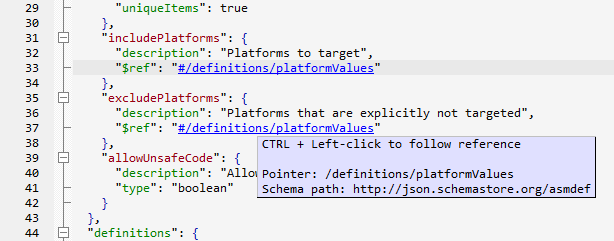You are not only looking for the best JSON editor for data files and JSON schemas? You are working on a Windows system and you need to quickly validate one or multiple JSON data files from the command-line? Then you should try the free JSON validator command-line tool for Windows from json-buddy.com.
- Check one or multiple JSON documents against a JSON schema with a single line from the Windows shell.
- Get a comprehensive validation report with a detailed error message and full location information as JSONPointer.
- Support for the popular JSON Schema draft 4, draft 6 and draft 7 (Update: Support for draft 2019-09 was added in the meantime).
- Easy to use installer package. No additional configuration is required.
- Free for commercial and personal use. Just request a free license after the 14-day evaluation period.
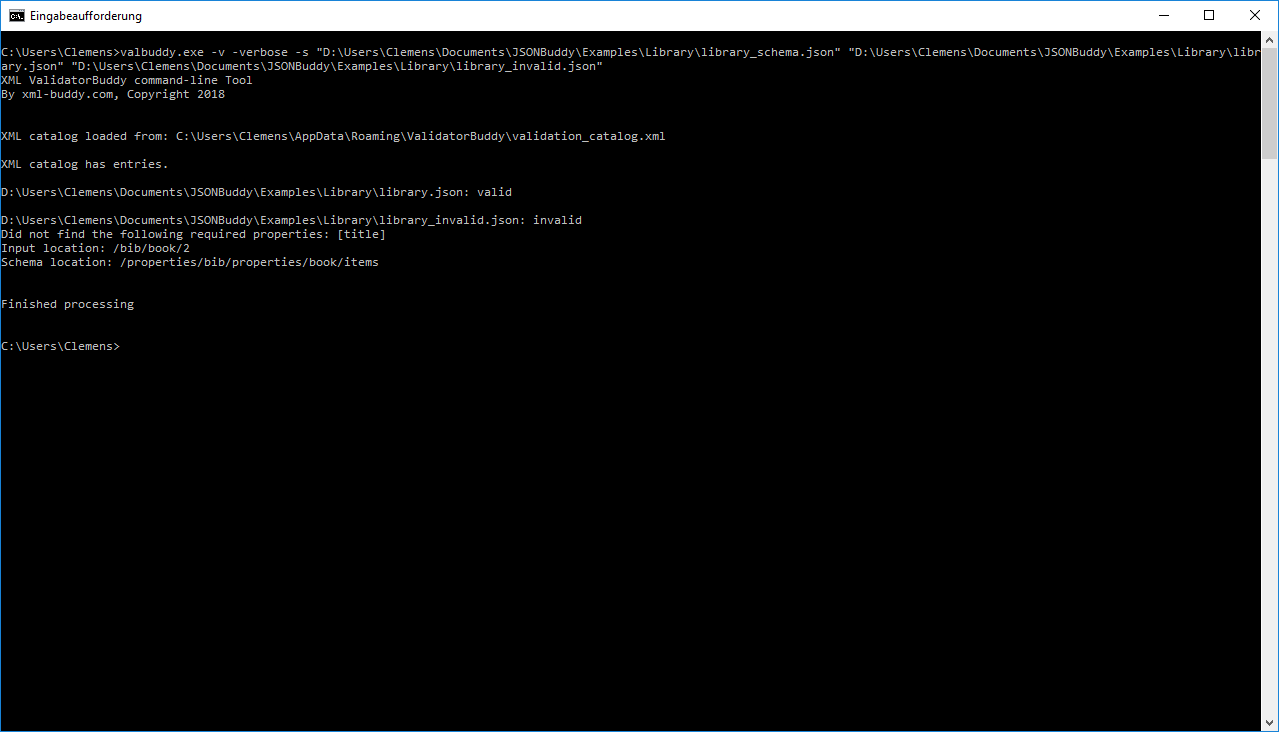
Please note that the tool also supports XML validation against a W3C schema. To get a complete list of switches, execute valbuddy.exe from the installation folder without any parameters.
Enhanced batch validation using a configuration file for simple folder validation and log file creation requires a license for JSONBuddy or XML ValidatorBuddy.